Since the moment it appeared, ChatGPT has taken the world by storm. This artificial intelligence (AI) chatbot has helped numerous people learn and solve problems more effectively, revolutionizing the way people communicate with technology.
Though you can access it online, a ChatGPT download might be a more convenient way to use this chatbot. Download it to your computer, and avoid dealing with frequent errors online. Download it to your smartphone, and tap into the power of AI on the go.
This guide will show you how to do both – how to get ChatGPT on your computer and smartphone.
Embrace the Ease of ChatGPT: No Login Needed
Before we explore the download process, get acquainted with ChatGPT, the effortlessly accessible and no-login required AI, to appreciate its seamless navigation.
How to Download ChatGPT to Your Computer
Unfortunately, the developers behind ChatGPT are yet to introduce an official desktop client for this AI chatbot. But the lack of an official app doesn’t mean you won’t be able to install ChatGPT on your computer. You’ll just need to get a bit creative.
You’ll need to rely on online browsers (Microsoft Edge and Google Chrome) that leverage web access to use ChatGPT on your desktop without an official client.
Or you can go the unofficial route and use ChatGPT natively through a project published on GitHub.
Here’s what these options entail in more detail.
How Do I Get ChatGPT Using Microsoft Edge?
If you use Microsoft Edge, you might know about the “Install this site as an app” feature. If not, this is the best time for you to learn about it! This handy feature allows you to run any web page as a standalone app on your computer. And that’s precisely how you’ll get a ChatGPT download via Microsoft Edge.
This hybrid version of ChatGPT will function similarly to the online version, but you won’t see any surrounding web elements (tabs, bookmarks, etc.). Here’s what to do:
1. Visit the ChatGPT’s web client using Microsoft Edge and log in.
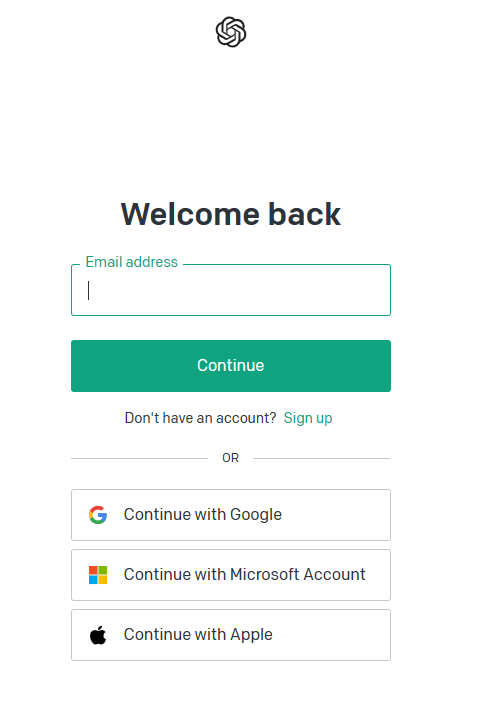
2. Click on the three dots in the upper-right corner of your browser.
3. Find “Apps” in the drop-down menu.
4. Go to the “Install this site as an app” option.
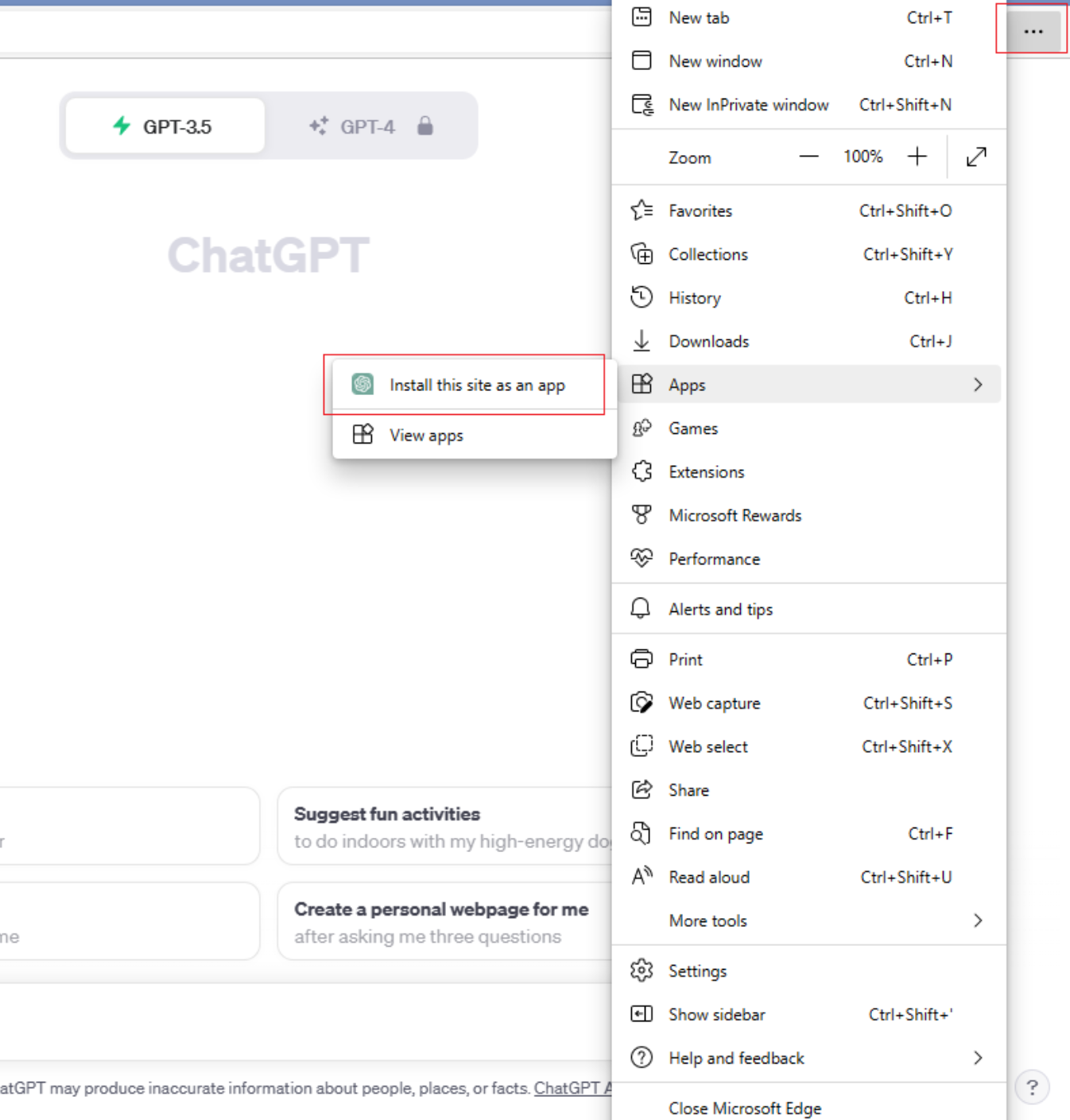
5. In the “Install App” pop-up, choose the name of your app.
6. Click “Install.”
You’ll receive a near-instant notification saying, “App Installed.” The same message explains that ChatGPT will safely run in its window. You’ll also get three options right away, allowing you easier access to the ChatGPT app:
- Pin the app to the taskbar
- Create a desktop shortcut
- Auto-start the app once your computer is on
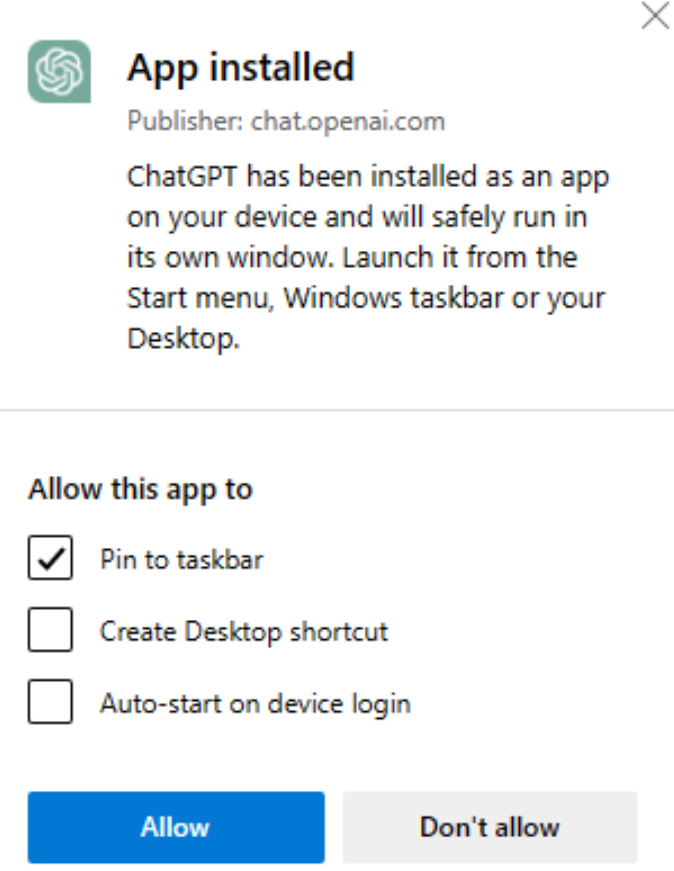
To enable any of these options, check the box next to it in the “App Installed” notification window and click “Allow.”
How Do I Get ChatGPT Using Google Chrome?
Google Chrome has a feature similar to Edge’s “Install this site as an app.” This time, it’s called the “Create shortcut” feature. The “rules” are pretty much the same. You’ll basically use the web version of ChatGPT but natively on your computer.
Here’s how to install ChatGPT using Google Chrome:
1. Navigate to the ChatGPT login page using Google Chrome.
2. Enter your login credentials.
3. Go to the three-dot menu in the top-right corner of your browser.
4. Choose the “More tools” option from the drop-down menu.
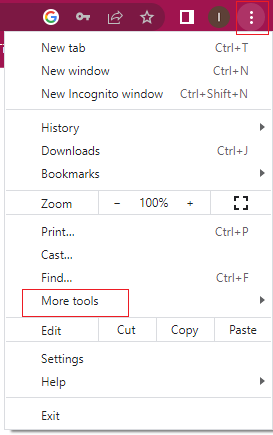
5. Select the “Create shortcut…” option.
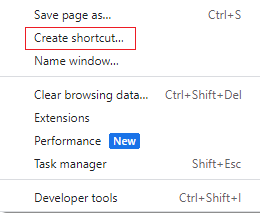
6. Name your faux app in the “Create shortcut?” Pop-up window.
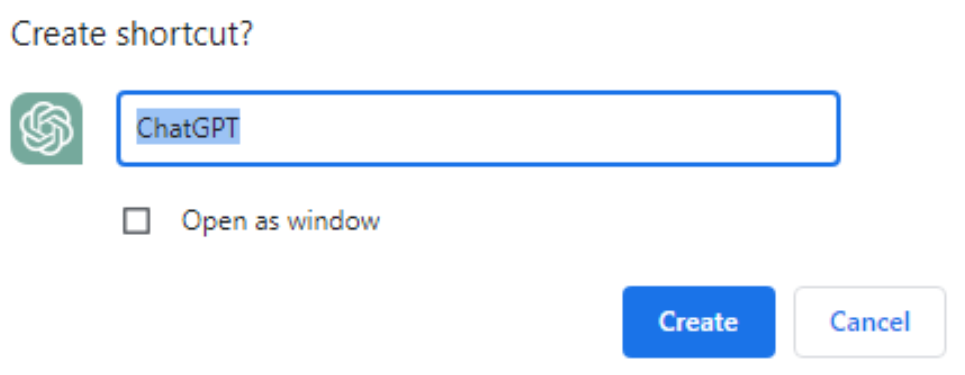
7. Check the box next to “Open as window.”
8. Finalize the process by clicking “Create.”
Thanks to Step 7, your ChatGPT shortcut will launch as a standalone version, not as a Google Chrome window.
How Do I Get ChatGPT Using an Unofficial Project from GitHub?
If there’s ever an app you need but can’t find the official version, GitHub is the place to visit. This repository gathers brilliant developers who’ve contributed to various open-source software projects. A native ChatGPT desktop app is one of these projects.
Of course, you should always be wary about installing third-party apps on your computer. If you worry something can go wrong, try creating a system restore point before downloading this app. If you’re still on the fence, we suggest looking for an alternative solution (e.g., install ChatGPT on your smartphone or find a ChatGPT alternative, both explained below).
If you’re already familiar with GitHub projects and don’t worry about their trustworthiness, here’s what do to:
1. Visit the unofficial ChatGPT GitHub page.
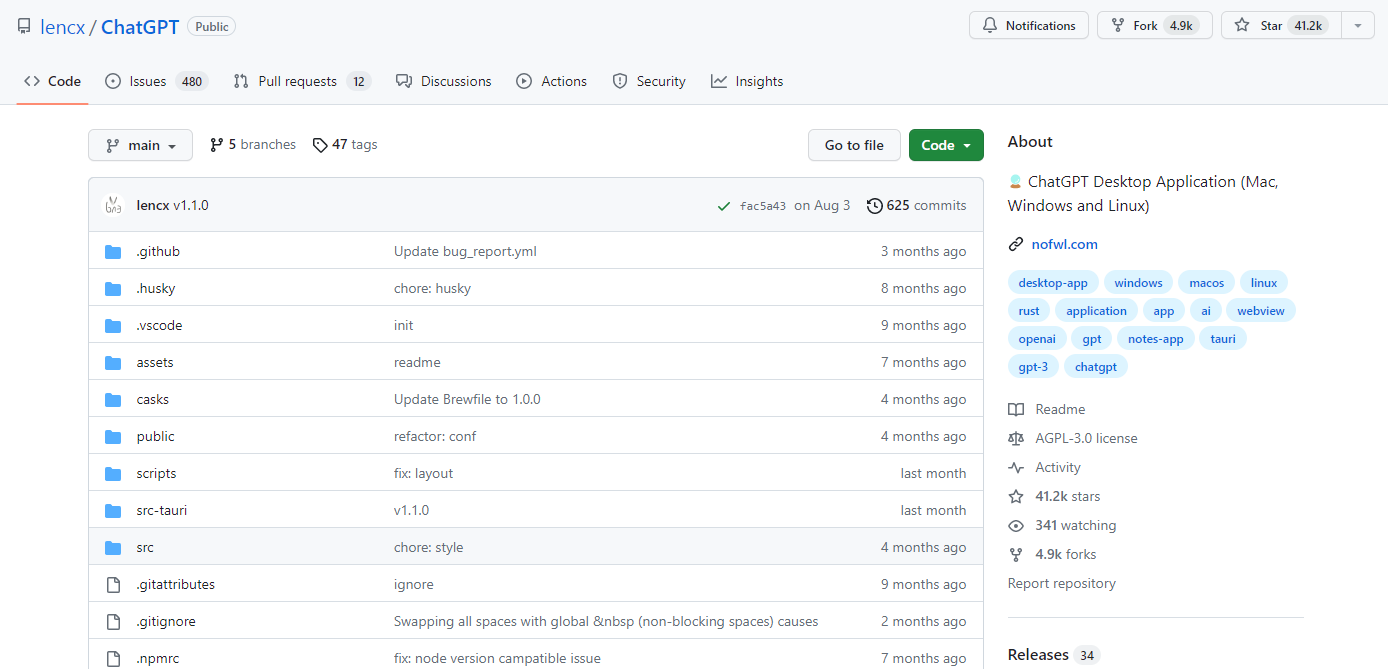
2. Scroll down to the “Install” section.
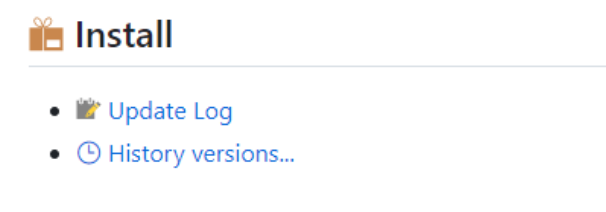
3. Locate your operating system (Windows, Mac, or Linux).
4. Click on the link next to "Direct download installer.”
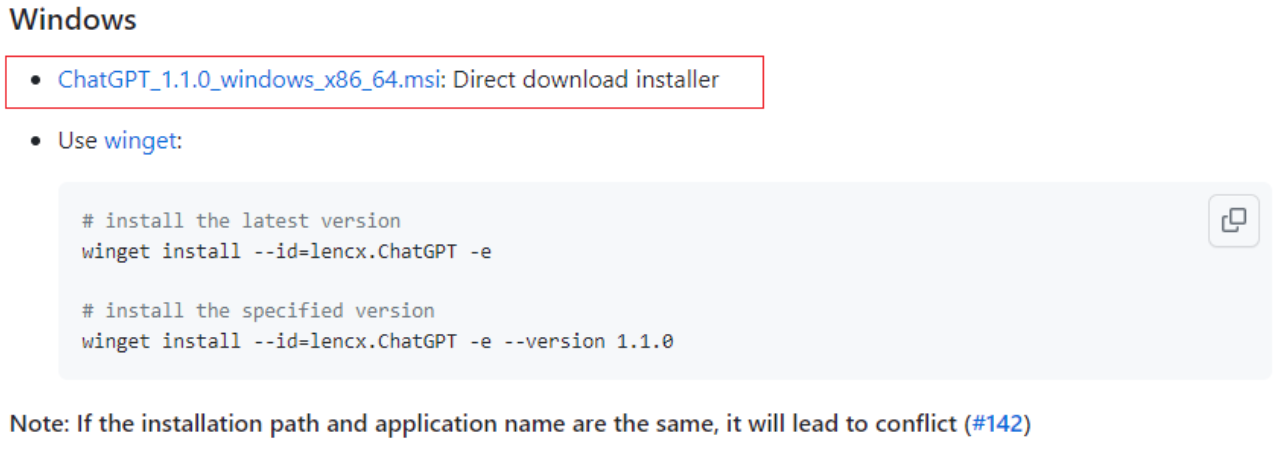
5. Go to the ChatGPT download file.
6. Select “Run” on the pop-up window (if prompted).
7. Follow the on-screen steps to complete the installation.
After the installation is complete, launch the app and use your ChaptGPT credentials to log in. Your new native app will function similarly to the web client for the most part. However, it will also have a few additional features unavailable in the original web client.
For instance, the unofficial ChatGPT app allows you to save and export generated responses in multiple formats (e.g., PDF and JPEG).
How to Download ChatGPT to Your Smartphone
For the longest time, ChatGPT wasn’t available as a mobile app. So, the only way to access this chatbot on a smartphone was the “traditional” way – via a web browser. But it all changed in 2023 when ChatGPT introduced an official iOS app in May, followed by an Android app in July.
Unfortunately, the apps are still not available for the entire world. But don’t worry! If you live in a country where this app isn’t available, we’ll show you how to get ChatGPT in a roundabout way.
How Do I Get ChatGPT as an iOS and Android App?
If you live in the U.S. or one of the countries where a ChatGPT app download is available, you’re in luck. You’ll only need to download the app from the App Store or Google Play Store. Follow the on-screen instructions and install the app as you would any other.
Once installed, launch the app and log in with your ChatGPT credentials.
How Do I Get ChatGPT Without an iOS or Android App?
If you aren’t among the lucky countries with access to an official ChatGPT app (for now!), you’ll have to stick to the web version.
Basically, all you need to do is open your smartphone’s browser and go to ChatGPT’s official website. From there, do the following:
- Log in using your ChatGPT credentials.
- Tap “Next” for all the pop-up disclaimers.
- Press “Done.”

And that’s it! You can use ChatGPT on your smartphone. If you want to feel like you’re using a mobile app, you can add the ChatGPT icon to your home screen. This will allow you quick access, just like with a native app.
To do this, follow these steps:
- Visit the ChatGPT’s official website using your mobile browser.
- Tap the icon in the top-right corner. This can be the share, export, or four-dot icon, depending on your device and browser.
- Navigate to the “Add to home screen” option.
Again, depending on your device and browser, a shortcut might appear immediately. Alternatively, you might be asked to name this app icon. Do so, click “Add,” and you’re good to go! You’ll create a handy ChatGPT app on your home screen, allowing you to access this AI chatbot in a single click.
What to Do if ChatGPT Isn’t Working for You
Using this guide, a ChatGPT download to your computer or smartphone should be a breeze. But keep in mind that most of these downloads still function as ChatGPT’s web client, and ChatGPT is often plagued by issues, preventing you from using this chatbot whenever you’d like.
Plus, it was proven that ChatGPT’s performance had decreased significantly, leading to responses of subpar quality. In other words, even if you can download ChatGPT, you might not be satisfied with what it can do for you.
So, what’s the solution? It’s simple – find an alternative! That’s where HIX.AI comes into play.
HIX.AI is the most powerful all-in-one AI tool on the market. Using HIX.AI will grant you access to numerous helpful features that will transform the way you create content. One of these incredible features is an AI chatbot - HIX Chat, which is the No. 1 ChatGPT alternative.
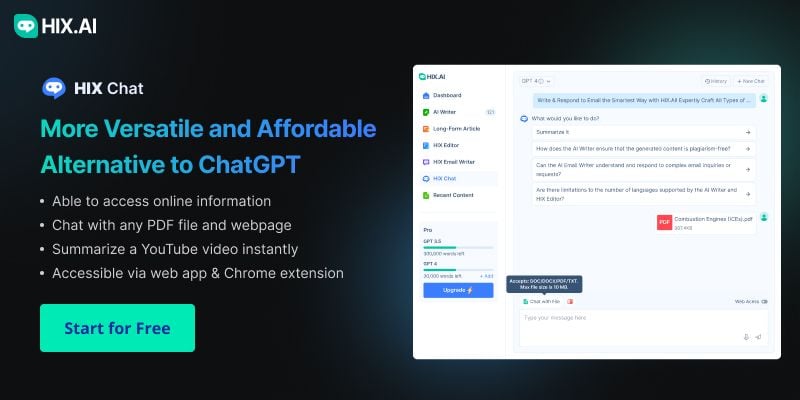
This chatbot doesn’t require you to log in to use its assistance. You can try ChatGPT for free unless you need the GPT-4 version. If so, you’ll need to subscribe to a paid plan (which opens up a world of possibilities for AI creation).
HIX Chat also has some features you won’t get from ChatGPT. Namely, you can use it to read PDF files and answer any questions based on them. This incredible chatbot can also work with URLs. For instance, feed it a YouTube link and receive a summarized synopsis that saves you lots of time.
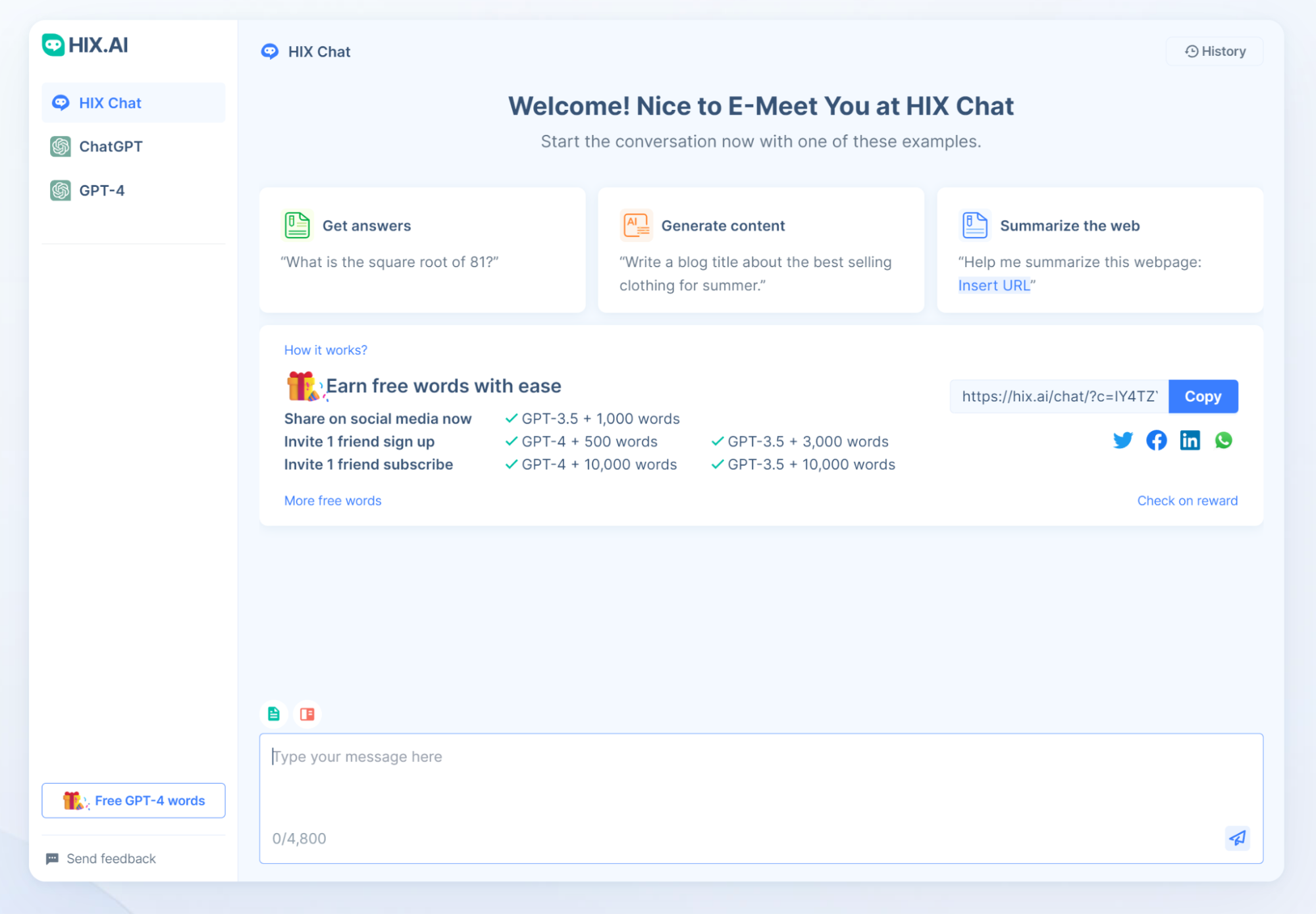
Best of all? This chatbot can tap into real-time data. In other words, unlike ChatGPT, it doesn’t rely solely on pre-existing (and often outdated) knowledge.
Besides accessing the HIX Chat via the web app, you can also do so using the Google Chrome or Microsoft Edge browser extension.
The Power of AI at Your Fingertips
AI chatbots are an amazing invention that allows you to turn complex tasks into pleasant chats. You can use them for virtually anything, from learning new information to enhancing productivity. Given how useful these chatbots are, you will probably want to have instant access to them at all times. And that’s precisely what you’ll get with this guide.
We’ve shown you how to get ChatGPT on your computer and smartphone in direct and indirect ways. We’ve also shown you what to do when ChatGPT fails you (in one way or another) – use HIX Chat. All that’s left for you to do is leverage the power of AI to transform your daily life.



