With over 100 million active monthly users, ChatGPT is bound to experience occasional errors. One of these errors that keeps popping up (and annoying users in the process) is the internal server error.
This internal error typically appears while you’re mid-chat with ChatGPT, preventing you from continuing the conversation. But what is an internal server error, and, more importantly, how can you fix it? That’s precisely what this guide will show you.
Try Our Trouble-Free ChatGPT Portal
If you're experiencing an internal server error with ChatGPT, you can still access our free ChatGPT without the need to log in.
What Does Internal Server Error Mean?
As its name suggests, the internal server error takes place on the server side of ChatGPT. It simply means something has gone wrong, and the server can’t process your prompt and generate a response.
But what exactly can go wrong for this error message to appear?
Truthfully, quite a lot of things. Some of the most common reasons behind this error message include the following:
- Server overload due to a high volume of traffic
- Server maintenance
- Database issues
- Configuration errors
- Exceeding message rate limit
- Internet connectivity problems
- Browser cache memory issues
How to Fix Internal Server Error on ChatGPT
As annoying as the ChatGPT’s internal error is, it’s important to stay calm. Only by addressing this issue methodically will you be able to continue using the AI chatbot hassle-free. Here's what to do:
Check ChatGPT Server Status
Since the internal error concerns ChatGPT servers, it’s only natural to start by checking their status. Visit ChatGPT’s server status page, and you’ll immediately know whether the servers are working. If yes, you’ll see an “All Systems Operational” message. If not, you’ve found the culprit for the internal error!
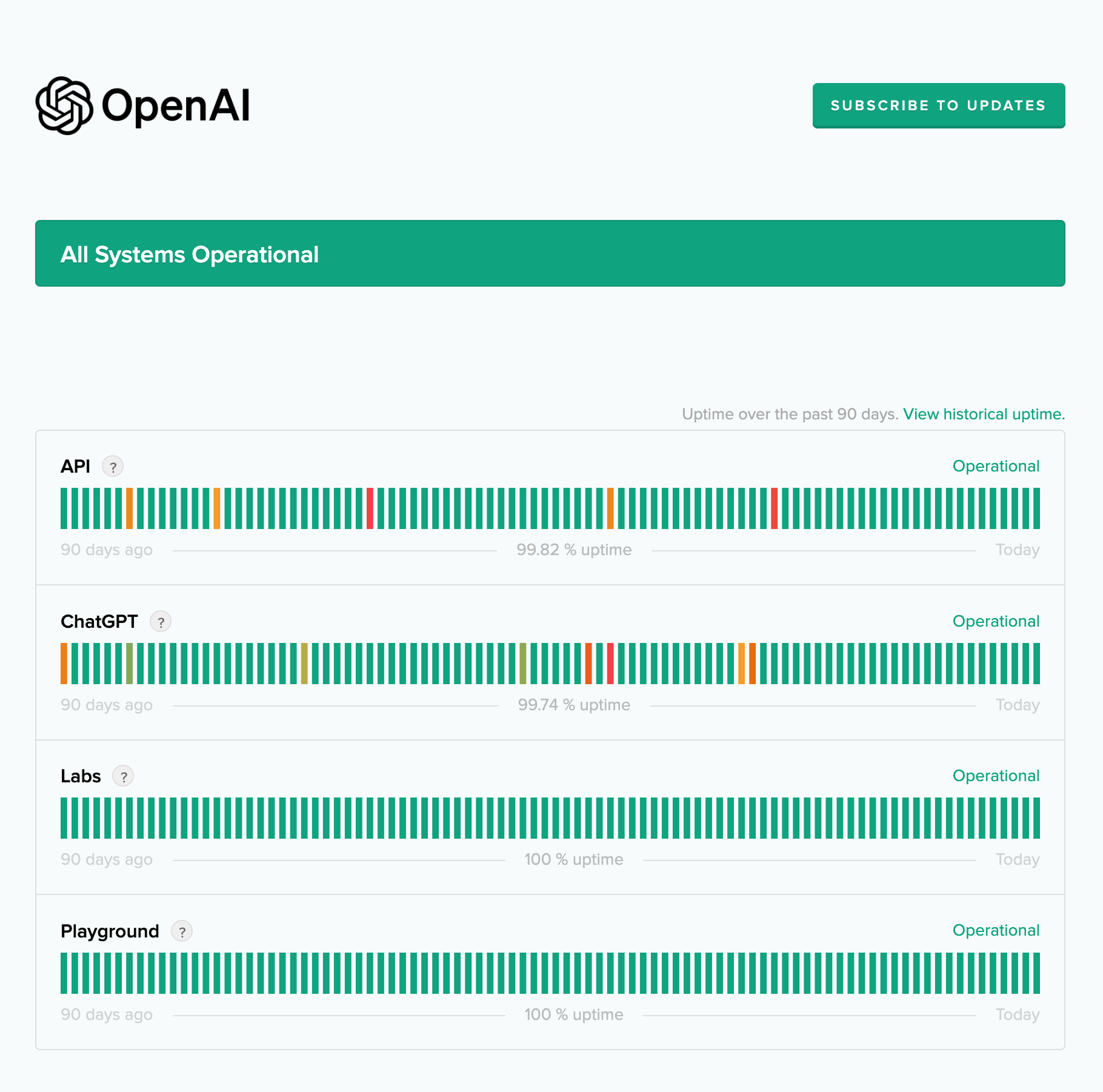
When ChatGPT servers are down, the AI chatbot can’t run properly. It might glitch, freeze, or display error messages. This can happen during server maintenance or as a result of a human error or an external attack. Either way, the only viable option is to wait for the ChatGPT team to take care of the problem and restore the servers.
Refresh the Website
If every ChatGPT server is fully operational, it’s up to you to resolve the issue. Start with something simple – refresh the web page. This might seem too simple, but it’s often enough to resolve temporary connectivity issues or re-validate your ChatGPT access.
Check Your Internet Connection
Let’s say you receive an internal error message and refresh the site. Afterward, you can’t even access ChatGPT anymore. In this case, the internal error might not be caused by either ChatGPT or you but by your internet connection.
Luckily, you’ll instantly be able to tell whether this is the case – just try accessing any other web page. If nothing happens, try restarting your router or modem. This should resolve your connectivity issues and let you access ChatGPT again.
Re-Login to ChatGPT
If the internal error keeps emerging, there’s no point in starting new chats over and over again. You’ll just see the same message. Instead, log out of ChatGPT, wait for a few minutes, and log back in. This will restart your login session and hopefully resolve the issue.
Clear Browser Cache
Sometimes, logging out and logging back in does nothing for the internal error, as your browser cache memory might still hold the previous corrupted data. To start from scratch and get fresh data, you must clear your browser cache. Here’s how to do this on Google Chrome:
1. Click on the three-dot icon in the upper-right corner.
2. Go to “More tools.”
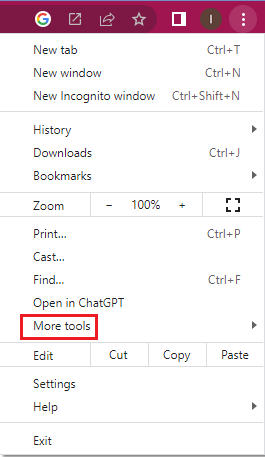
3. Select the “Clear browsing data…” option.
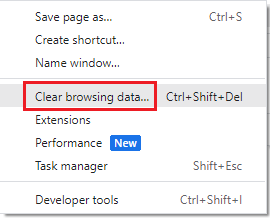
4. Check the “Cached images and files” checkbox.
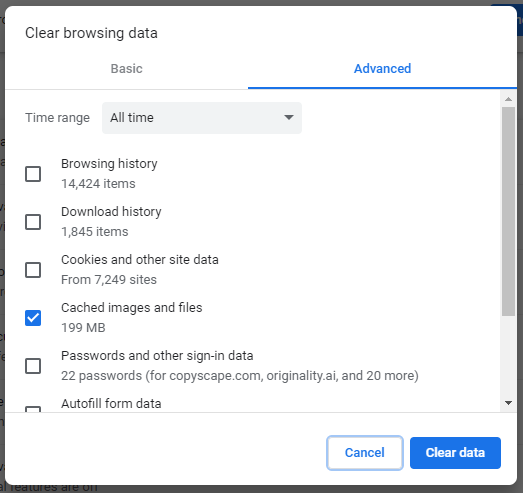
5. Click on “Clear data.”
If you use another browser, don’t worry. The steps are similar across all the major players, like Firefox, Edge, and Safari.
Use a Different Web Browser
If clearing browser cache memory doesn’t help, try using a different browser altogether. An error in your browser might be causing issues with ChatGPT, so this move should allow you to access the AI chatbot freely.
Try Again Later
Sometimes, no matter what you do, you’ll keep seeing the “Internal server error” message in your chat. If that’s the case, don’t get frustrated. Simply walk away. Quite a few ChatGPT (like the message rate limit) errors can be resolved by trying to use ChatGPT after some time, usually an hour.
Try a ChatGPT Alternative
Sure, walking away from ChatGPT and trying again after an hour is a simple solution. But what if you don’t have the luxury of doing so? Instead of wasting your time googling, “Why is ChatGPT not working?”, switch to an alternative and meet all your deadlines stress-free.
If you’re looking for an AI chatbot that doesn’t experience these frequent issues, we suggest using HIX Chat.
But the seamless operation isn’t all HIX Chat has to offer. This ChatGPT alternative also provides more features. For instance, you don’t have to type all your inputs. You can use a PDF file and have the chatbot answer any questions based on it.
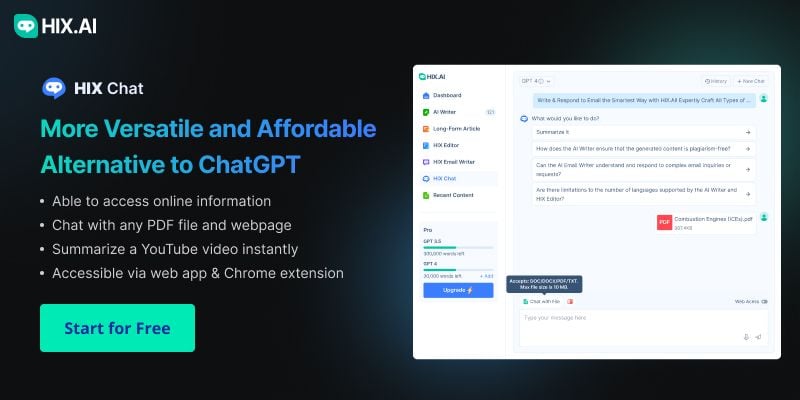
You can also input links and have HIX Chat summarize the content of the related web page (or even a YouTube video!). Best of all? HIX Chat can tap into real-time data so you can bid farewell to outdated information.
You don’t even need an account to use ChatGPT with HIX Chat. It’s simple and, more importantly, free to try. You’ll need to subscribe to a paid plan if you want to use the GPT-4 model. Of course, subscribing to HIX.AI, the all-in-one AI writing copilot of which HIX Chat is a part, comes with many more benefits beyond the GPT-powered chatbot. It allows you to use the power of AI to enhance various aspects of your education, work, and daily life.
Try this powerful AI chatbot through the web app or via the Google Chrome or Microsoft Edge browser extension.
No More Frustration
Encountering the ChatGPT internal error over and over again can be incredibly frustrating, especially if you’re in the middle of an important task. But there’s no need to worry. Try the methods outlined in this guide, and you should be back to typing prompts in no time. If none of them work (or you want a more powerful AI chatbot), switch to HIX Chat and forget about AI-related frustrations!



