It is clear that ChatGPT has many potential applications, and it took almost no time for people to start using it to create blog posts, draft business and personal emails, and compose letters. It continues to make its way into more and more aspects of our daily lives, but one area where it still remains somewhat elusive is messaging.
Although its chatbot is what put ChatGPT on the map, it has not received official integration with one of the world’s most popular messaging applications, WhatsApp. However, that does not mean that it cannot be used with the app; there are a few simple workarounds that can combine these two powerful forces.
Access ChatGPT On Your Phone With Ease
You can quickly access ChatGPT with all its AI magic on your phone conveniently through HIX.AI. Begin your AI experience right now, without the need to create an account or register your phone number.
Can ChatGPT Be Used Directly with WhatsApp?
First thing first, ChatGPT is not currently officially offered for WhatsApp users, so you cannot use it within the app directly. This means you are limited to the unofficial methods outlined below that enable you to combine the functionality of ChatGPT with WhatsApp.
Make ChatGPT Work in WhatsApp
There are several ways you can use a ChatGPT bot in WhatsApp. You can connect a WhatsApp bot to ChatGPT, integrate ChatGPT into WhatsApp using a Python script, or bring the capabilities of ChatGPT to WhatsApp using an AI keyboard. There are also browser extensions and third-party chatbots available.
Here is a closer look at how you can set up these useful methods of adding ChatGPT capabilities to WhatsApp.
Connecting ChatGPT to Your WhatsApp Bot with an API Key
One way of leveraging the powers of ChatGPT in the WhatsApp platform is by creating a WhatsApp bot and connecting the bot with ChatGPT. This is ideal if your aim is to use the chatbot for business purposes.
To do this, you will first need to register for a WhatsApp Business Programming Interface and get an API key. Once you have that set up, simply follow the steps below.
- Use your API to create a flow for your chat.
- Next, test out the chatbot to make sure it works as expected using the Chat Builder feature.
- Go to Open AI’s Secret API Key page at https://openai.com/api/. Create a new key, then copy it and add it to the WhatsApp bot you set up earlier.
- You are ready to start using ChatGPT on WhatsApp!
Integration Using a Python Script
Another approach you can try is integrating your WhatsApp with ChatGPT using a Python script. This may sound complicated, but you do not need to be a tech expert to do it. You can find the code on GitHub and set it up in just a few minutes.
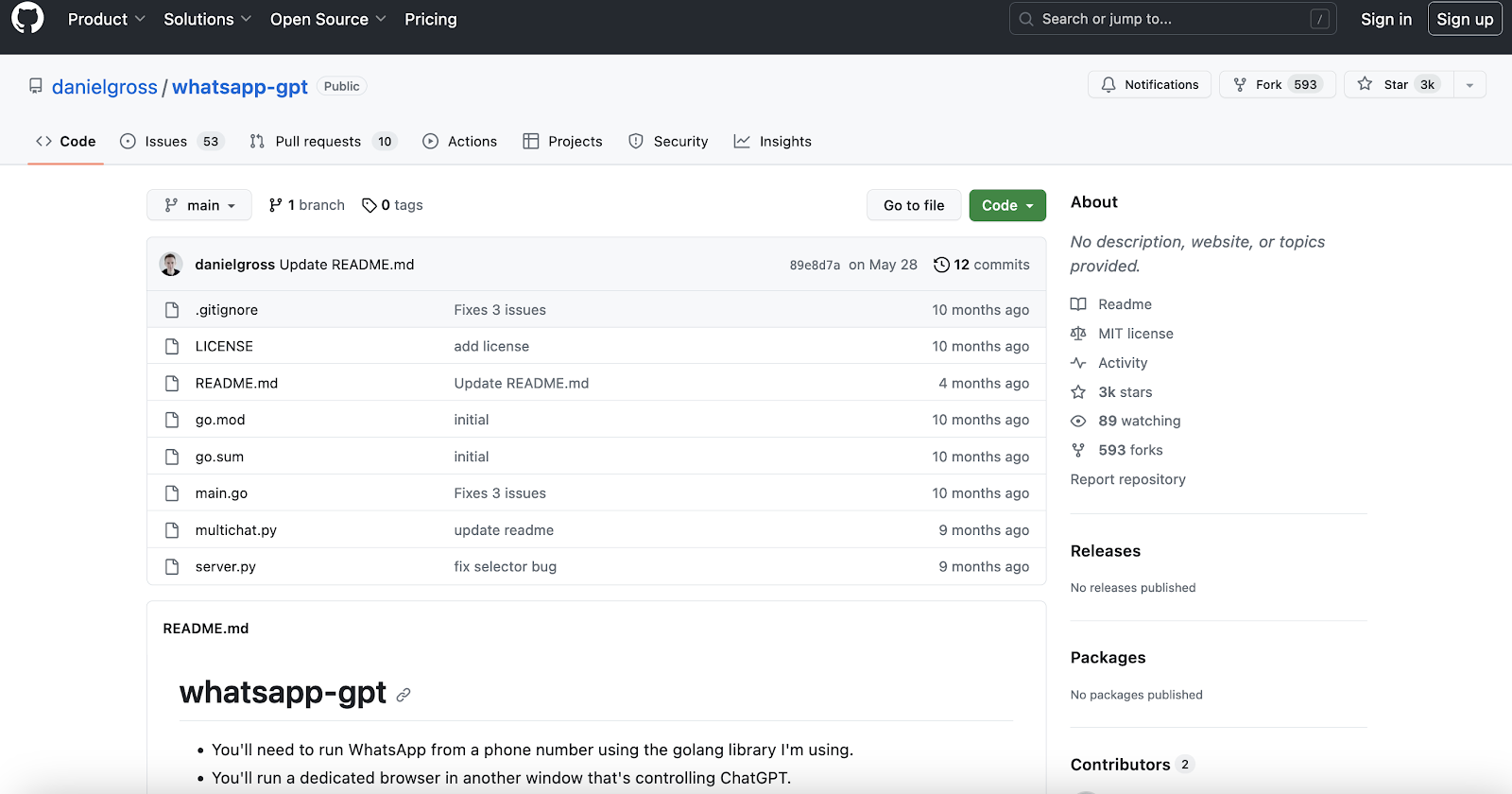
- Download the code for WhatsApp-GPT from GitHub.
- Use your device’s terminal to run the Whatsapp-gpt-principal file.
- Next, run server.py.
- Type “is” and press the enter key.
- Type “python server.py” and press the enter key.
- Your phone should now be configured to open the Open AI chat page, where you will be prompted to verify you are human.
- Open up WhatsApp, and ChatGPT should be integrated.
Using an AI Keyboard App to add ChatGPT to WhatsApp
You can also try using an AI keyboard to add ChatGPT functionality to WhatsApp. This is a good approach because it allows you to use ChatGPT features from WhatsApp and other chatting apps that use a keyboard without having to take any extra steps or switch between applications. Here is a look at the steps involved.
Setting Up Paragraph AI with ChatGPT
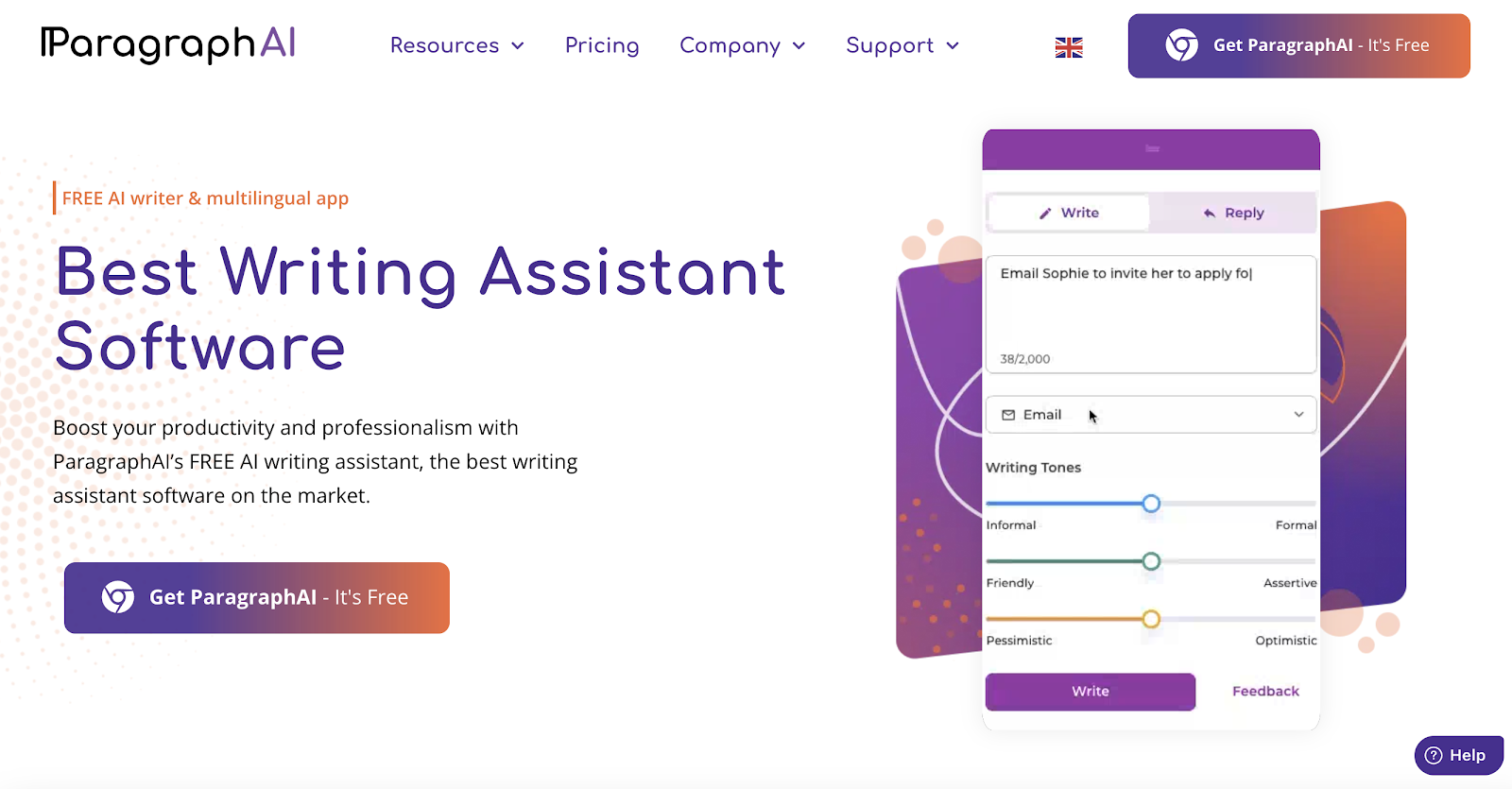
First, you will need to download an AI keyboard application. A good example of this is Paragraph AI, which is available in the Google Play Store. With Paragraph AI, you will be able to generate multiple responses to the same question until it provides an answer you are happy with using the Improve button.
You will also be able to modify your message’s tone. For example, you might change it to informal for casual conversations, choose persuasive when you need to convince someone of something, or adopt a formal tone for polite business conversations. All of this functionality is available in the free plan, but you will need the Premium plan to access more advanced features.
Keep in mind that Paragraph AI is based on GPT-3, whereas ChatGPT is now using a better language model, GPT-4. Nevertheless, the app is still highly functional and can successfully generate replies. Here’s how to get started.
- Download the Paragraph AI keyboard and set it as the default keyboard for your device.
- Open WhatsApp, and ChatGPT should be activated when you pull down your keyboard.
- Ask a question by pressing the “Write” button in Paragraph AI.
- Use the Reply button to have it respond to chats for you.
Setting up Swiftkey with Bing Chat
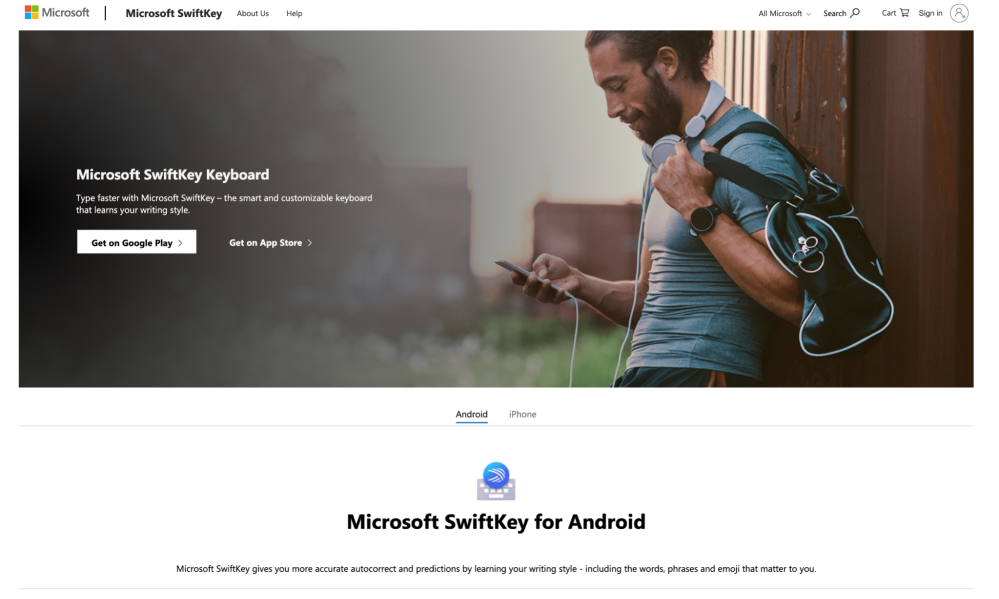
Another ChatGPT-based keyboard to consider is Microsoft SwiftKey. Since Microsoft is behind Open AI and has already incorporated ChatGPT into its Bing browser, they are a trusted name in the field. Their popular SwiftKey keyboard app, known for its theming and accurate autocorrect and predictions, now has ChatGPT incorporated into it, so it provides users with full access to the features seen in Bing AI. All you have to do to set it up is sign into your Microsoft account.
There are several useful functions available to you if you choose this approach. For example, “Search” allows you to get answers to your questions without having to change to another application, while “Tone” will rewrite your text using different styles, such as casual or professional, so you can make sure your tone always matches the recipient and accurately conveys your intentions. Finally, “Chat” is where you will gain direct access to the Bing AI chatbot without needing to switch apps. Moreover, because it is a virtual keyboard, it can be used on any application that allows you to use typing and not just WhatsApp.
Here is how to set it up.
- Download Swiftkey from your device’s application store and sign into your Microsoft account, following the directions to set the Swiftkey keyboard as your default keyboard.
- Open WhatsApp and click on the text field to open your new keyboard.
- On the left side, you’ll find the Bing button. Click on this and then choose the Chat option.
- You will then be prompted to choose a conversation style. Creative, Balanced and Precise are the options available; Balanced works well for most conversations.
- Enter a prompt, asking the chatbot a question using natural language. Alternatively, you can click on the microphone icon and ask the question using your voice.
Use the ChatGPT WhatsApp Chrome Extension
If you are using the web version of WhatsApp, you can use an extension known as ChatGPT WhatsApp in the Chrome browser. It can reply to chats, translate and answer questions on your behalf within WhatsApp. Note that this will not work in the mobile app.
Keep in mind, however, that ChatGPT WhatsApp may not provide the most up-to-date responses to every query. You can prompt it to conduct Google searches where needed.
Can Third-Party AI Chat Bots Work with WhatsApp?
Although WhatsApp does not officially offer its own ChatGPT WhatsApp bot, it is possible to use third-party chat bots in order to chat with other parties in WhatsApp. Many businesses have been using these types of bots to handle their replies to customer questions and improve their overall customer service.
Using a Third-Party AI Chatbot in WhatsApp
There are several third-party chatbots, like Jinni Ai and Shmooz AI, that can be used to provide the power of ChatGPT to your WhatsApp. Here is a look at the general procedure for setting up two popular third-party WhatsApp AI chatbot offerings, Shmooz AI and Wiz AI.
Setting Up Shmooz AI with WhatsApp
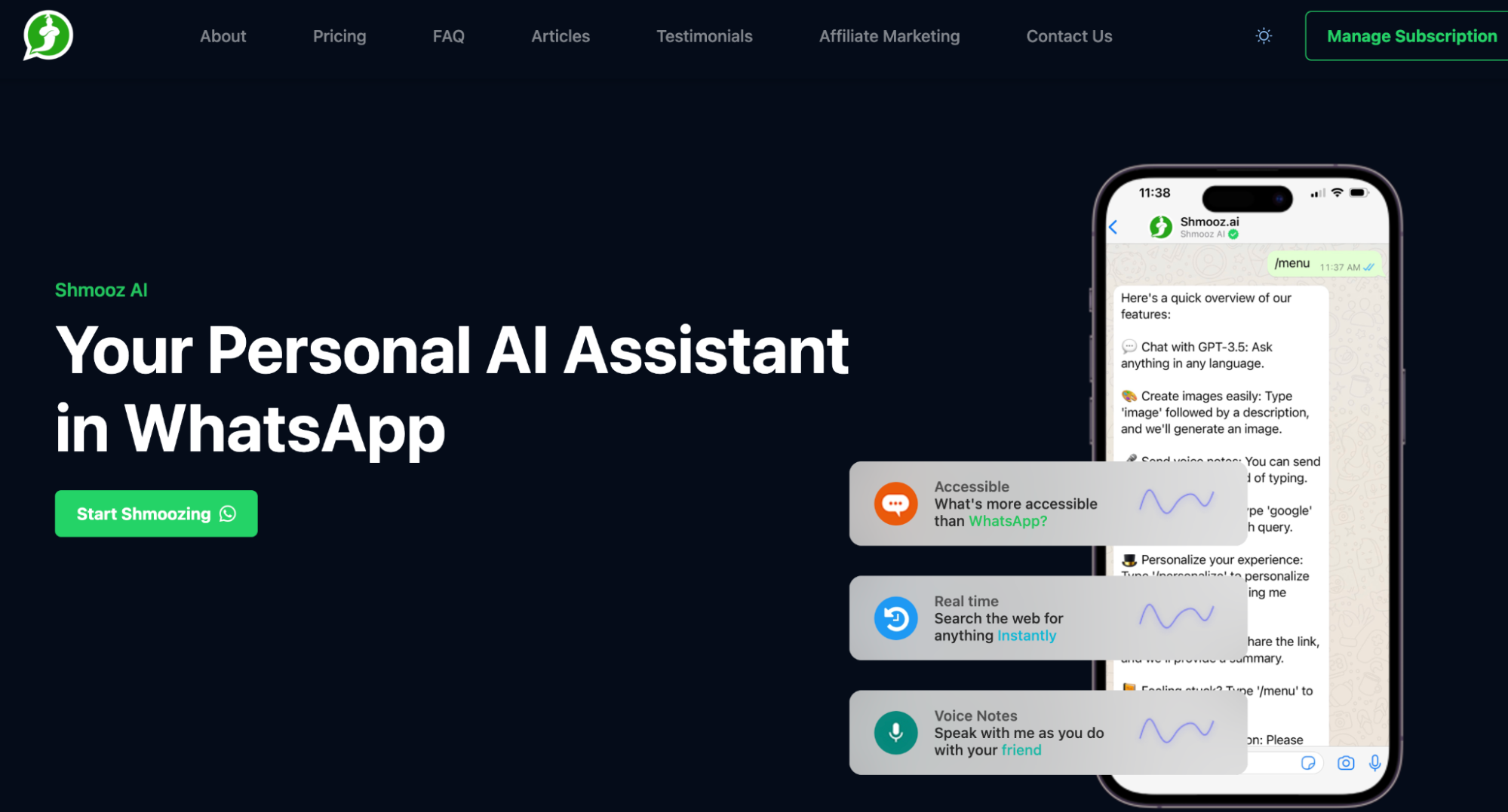
You can use ChatGPT on WhatsApp with Shmooz AI, which is powered by GPT-3, by following the steps below.
- Use your smartphone to access the Shmooz.ai website.
- Click on the button that says “Start Shmoozing”.
- Click on “Continue” to access WhatsApp
- Type “hello” in the chat bar and start your chat. Keep in mind that you will be limited to 20 messages if you are using their free tier.
Setting Up Wiz AI with WhatsApp
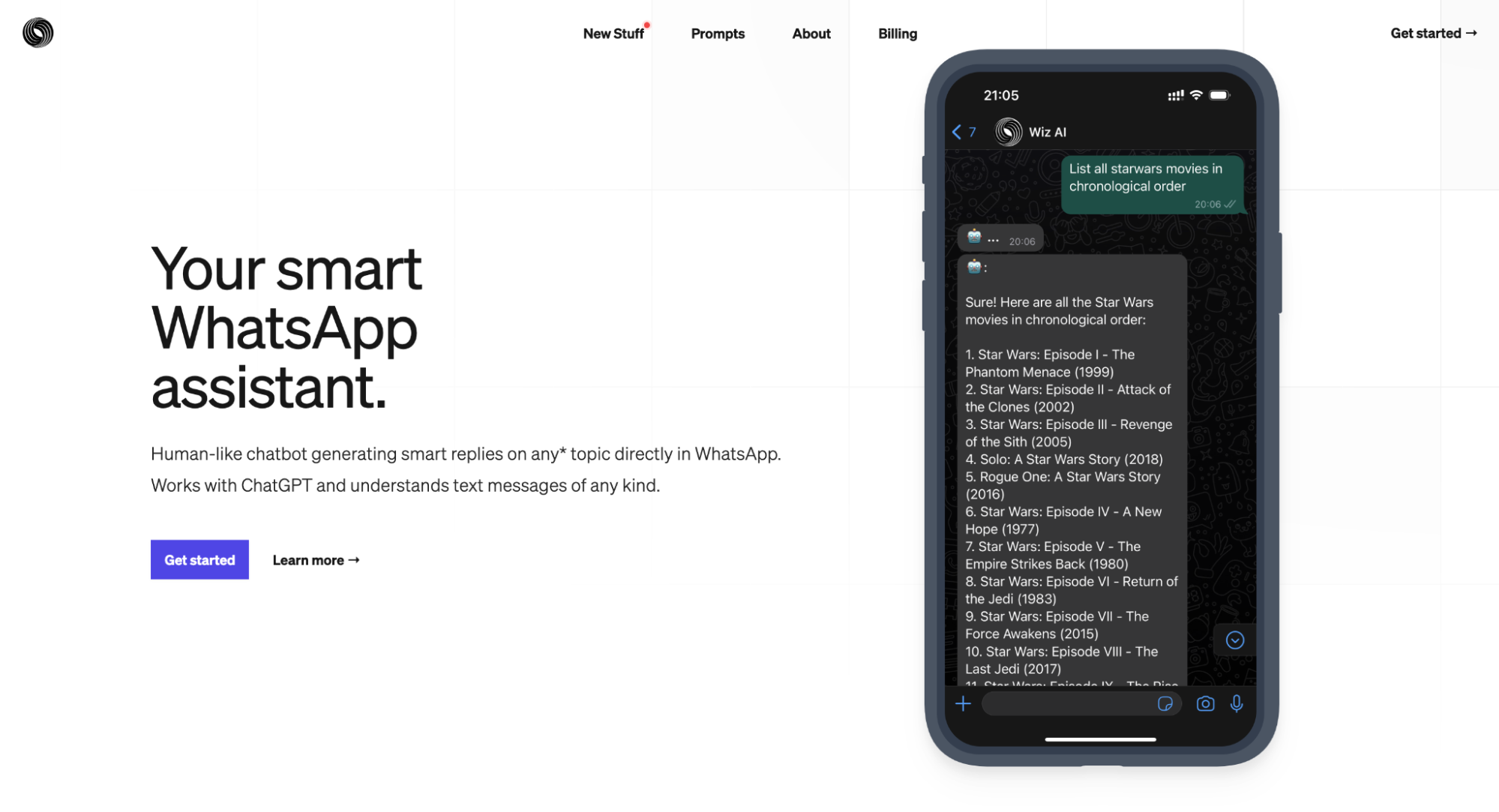
Another product with ChatGPT in WhatsApp is Wiz AI. This tool offers a free plan with limited access and paid plans at various monthly prices. You do not need to set up an account if you are using the free option. Here’s how you can start using Wiz AI with WhatsApp.
- Go to Wiz AI’s official website and click on the blue “Get Started” button. This will launch your WhatsApp application.
- If you are prompted to provide additional permissions, agree and click on “Open”.
- Next, type the word “hello” into the chat bar to start your conversation. You can give it a task or ask it a question.
Will ChatGPT Ever Be Equipped Directly Within WhatsApp?
ChatGPT is still fairly new, and you may be wondering if it is only a matter of time before it is officially integrated into WhatsApp.
However, that is extremely unlikely. Meta, the company that owns WhatsApp as well as Facebook and Instagram, has been working hard on its own generative AI tools that can compete with ChatGPT. CEO Mark Zuckerberg recently announced that a range of AI technologies are currently at various stages of development at the company and will be available for consumer use in the future.
One of them entails using AI agents with various personalities and abilities that people can interact with in WhatsApp and Messenger for both assistance and entertainment purposes. Meta is also reportedly working on AI that allows people to use text prompts to modify their own photos to share them on Instagram.
An AI chatbot that performs like ChatGPT but is offered natively in WhatsApp could be a reality sooner rather than later. WhatsApp is already beta testing a feature that allows people to use text commands to create customized stickers based on descriptions they enter. This could well pave the way for a chatbot in the near future.
Try HIX Chat: The Smart ChatGPT Alternative
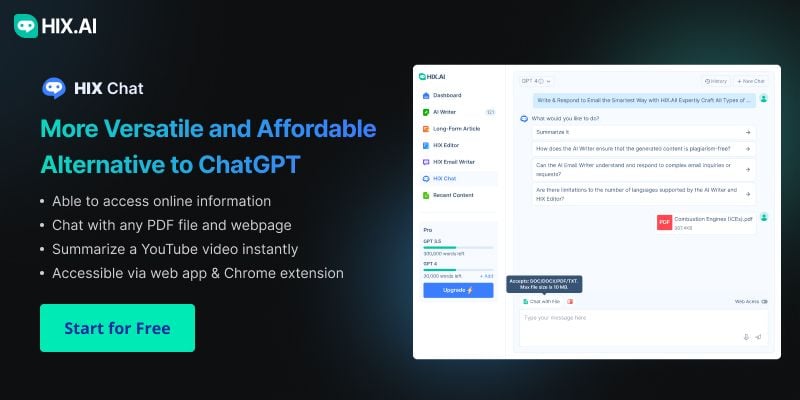
ChatGPT has many useful functions, but its lack of native support in WhatsApp is just one of its limitations. While it is still possible to use these two tools together with help from other software or alternative setups, it is worth considering more intuitive ChatGPT alternatives.
Whether you are looking to use ChatGPT for business, school, or entertainment, it is important not to overlook competitors like HIX Chat, which offers more functionality at a fraction of the price. The tool offers incredible speed and sophisticated contextual understanding. Best of all, it is easy to use; just start HIX Chat, type in your query, and it will present you with an answer immediately. You can try HIX Chat for free without logging in or providing payment details!



