ChatGPT is an incredibly convenient chatbot that’s used by people from all walks of life every day. In fact, 13 million unique users visit the chatbot daily. It does have its limitations, though, with arguably one of its biggest being its requirement of a keyboard to use. Without being directly on your phone or laptop, you won’t be able to ask questions and receive answers from ChatGPT.
What if you had voice control for Chat GPT? What if you could hear a ChatGPT voice that talks back? With the help of voice control for ChatGPT, you can turn your questions with the chatbot into audible conversations. Here’s how.
Take Your Control of This Login-Free ChatGPT
Before learning how to get voice control of ChatGPT, you may also look for ways to access it without logging in. Try this log-in-free ChatGPT now.
What Is Voice Control of ChatGPT?
In a nutshell, voice control of Chat GPT is a way for users to communicate with ChatGPT using their voice. This is in contrast to the chatbot’s default method of communication, requiring the use of a text box to type questions in. When set up properly, you’ve essentially got a Chat GPT voice assistant, one that you can talk to and hear responses from without ever having to type a single letter on your keyboard.
How to Use Chat GPT Voice on PC
Using Chat GPT with voice is surprisingly simple on laptops and desktops through web browsers such as Google Chrome. To be able to communicate with the chatbot using your voice, you simply need to download a browser extension and install it for it to be usable.
There are actually quite a few ChatGPT voice extensions that you can look into using, such as Voice Control for ChatGPT and VoiceWave: ChatGPT Voice Control, both of which are available directly via the Google Chrome web store. There’s also an extension available via GitHub called Talk-to-ChatGPT.
Depending on how the extension works, you’ll now have access to a microphone button that records what you say on the microphone and turns it into text.
How to Use Chat GPT Voice on Android
To use ChatGPT with your voice on Android, you don’t need a browser extension or some third-party tool. In fact, the official ChatGPT app on the Google Play Store already natively includes speech-to-text support.
Simply download the official app directly from the store and open it. You’ll be greeted by an input box for typing your message, but there will also be a microphone icon on the side. Pressing this will record your voice, which will then be converted into text.

Note that you’ll need to provide microphone permissions for the app if you’re doing this for the first time.
How to Use Chat GPT Voice on iPhone
Using voice control for ChatGPT on iPhone is just about as simple as it is on Android devices. All you have to do is download the official ChatGPT app from the App Store and open it.
Below where you’re able to type your message to ChatGPT, you’ll have the option to use your voice by pressing the sound wave icon beside the input box.

Like with the Android app, you may need to provide microphone access to the app in order for it to hear your voice, so once you allow it, you’ll be good to go.
Look for Alternatives to ChatGPT?
While ChatGPT is the most popular chatbot today, there are many alternatives that offer more features than the chatbot offered by OpenAI. One of them is HIX Chat, which is a chatbot similar to ChatGPT, but with more features and benefits.
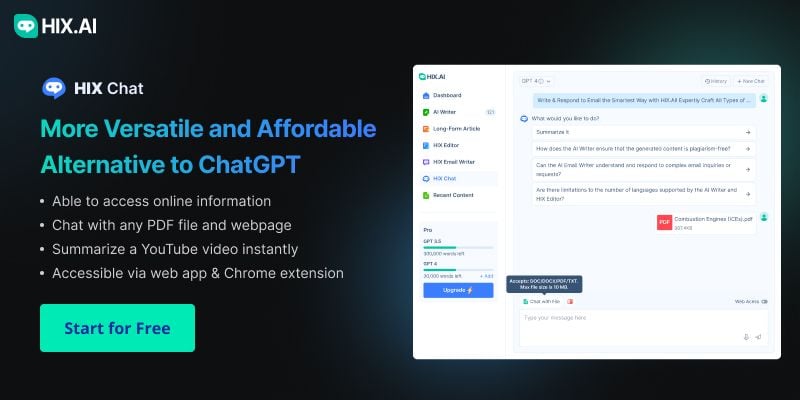
Unlike ChatGPT, HIX Chat is not only accessible through its web app but also within its Chrome extension, making it more convenient to use. It also has web access, enabling it to provide up-to-date information on any topic.
What's more, it allows you to provide your own resources, such as a PDF or a URL of a webpage. You can then ask HIX Chat some questions about the content of the file or webpage, or request it to summarize the content for you. This summarization feature also works for YouTube videos.
Regardless of which chatbot you use, many of them rely on text input by default, which means you’ll have to type your queries in order to get your answers.
Conclusion
In a time where virtual assistants such as Siri and Alexa are commonplace, voice control for chatbots such as ChatGPT seems like the next logical step. With voice control enabled for your computers and phones, you’ll have a dedicated virtual assistant with you at all times, ready to give you all the answers you need without needing to press a single button.
While there are still challenges to overcome, such as accuracy and privacy issues, advances in technology hold promise for a future where voice control will become a ubiquitous and natural way for AI chatbots to communicate, making them easier to access and use.



